Getting started: Playground Server
Live-test server offers a full functionality of a RavenDB server and is available at live-test.ravendb.net. We encourage you to check it out and test various functionalities.
Information
Important
- all databases available at
live-test.ravendb.netserver are publicly available and can be accessed, managed and copied by any user. - periodicaly all databases will be removed
LINQPad
Driver for LINQPad that supports RavenDB connectivity was created by Ronnie Overby. It can be downloaded from project GitHub page (compiling the solution will overwrite the installed driver) or installed directly through LINQPad.
Installation
Step 1. Click on Add Connection in LINQPad.
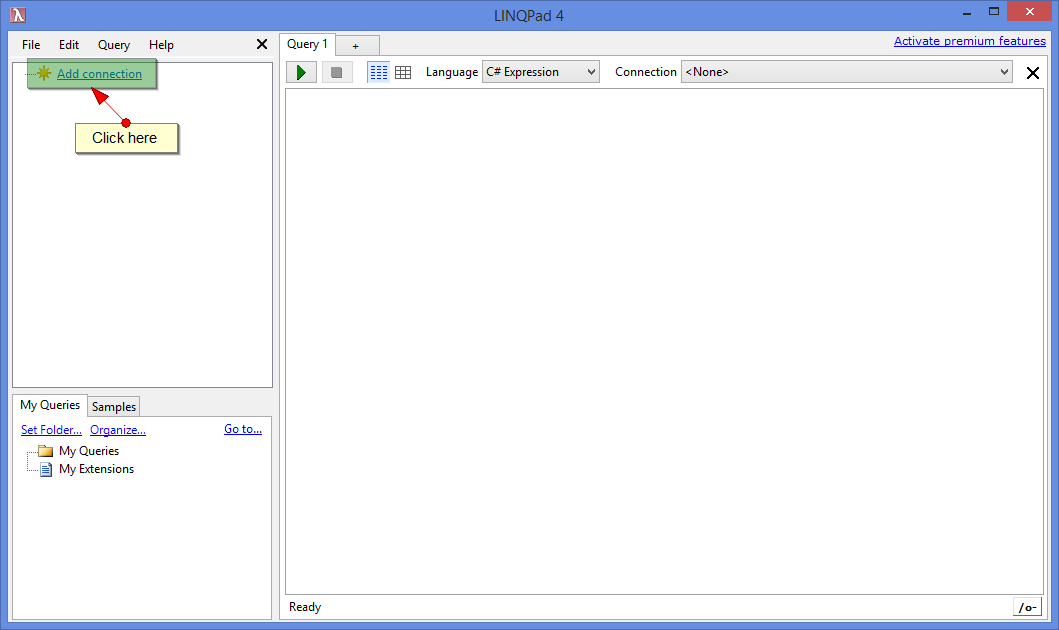
Step 2. In Choose Data Context view click on View more drivers....
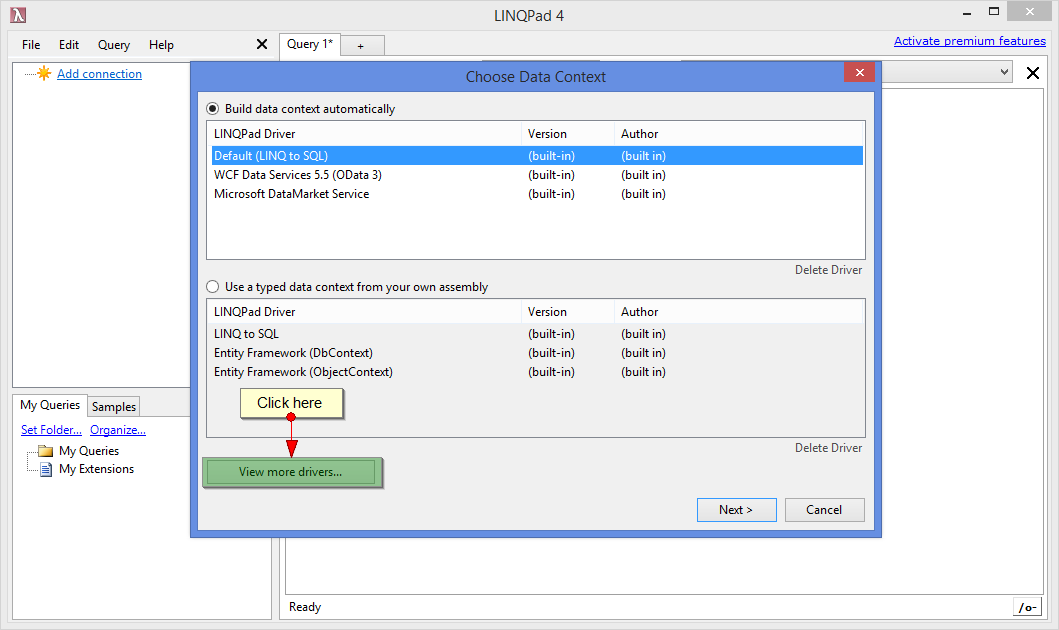
Step 3. In Choose a Driver view find a RavenDB driver on a list of drivers and install it or if you are interested in manual installation, click on Browse at the bottom of the page and specify .lpx file with the driver.
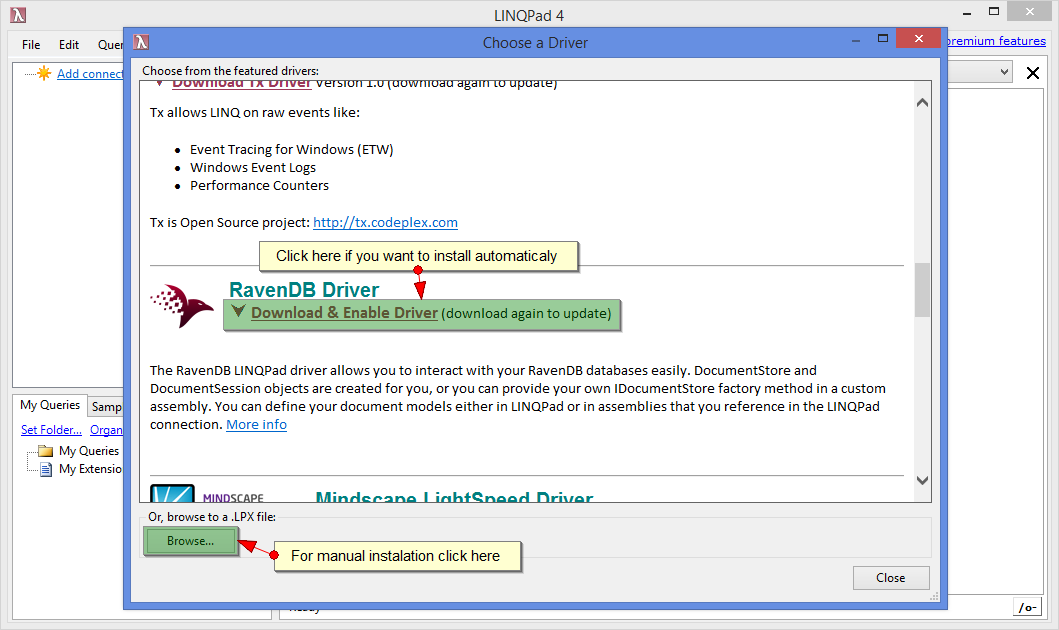
Connecting
Step 1. Select RavenDB Driver from Choose Data Context view.
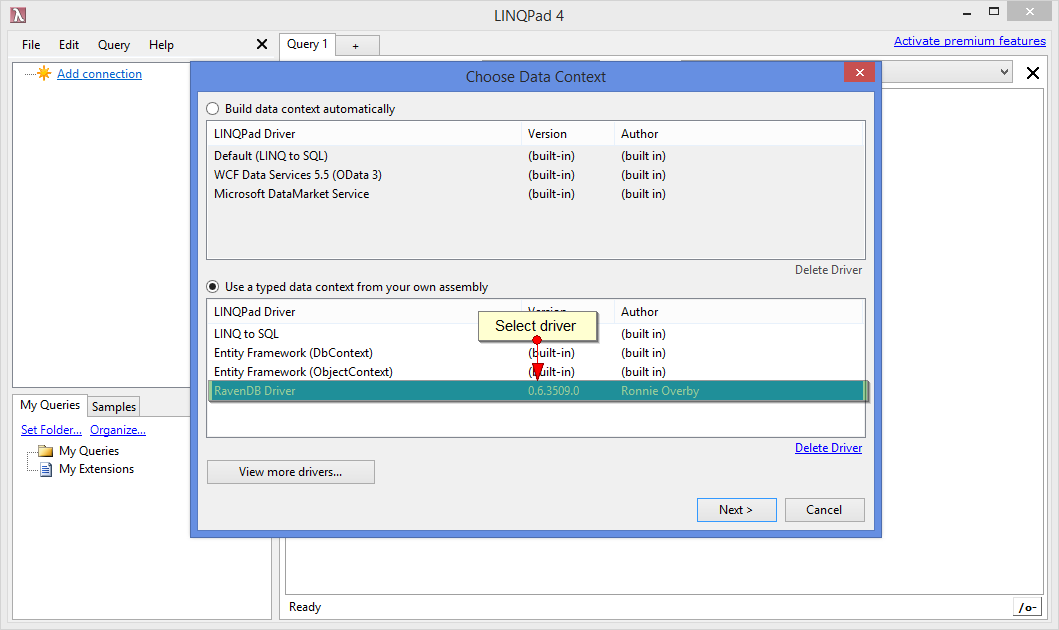
Step 2. RavenDB Connection view will appear where you can specify all needed information and credentials that will allow you to connect to a database (e.g. you can specify http://live-test.ravendb.net/)
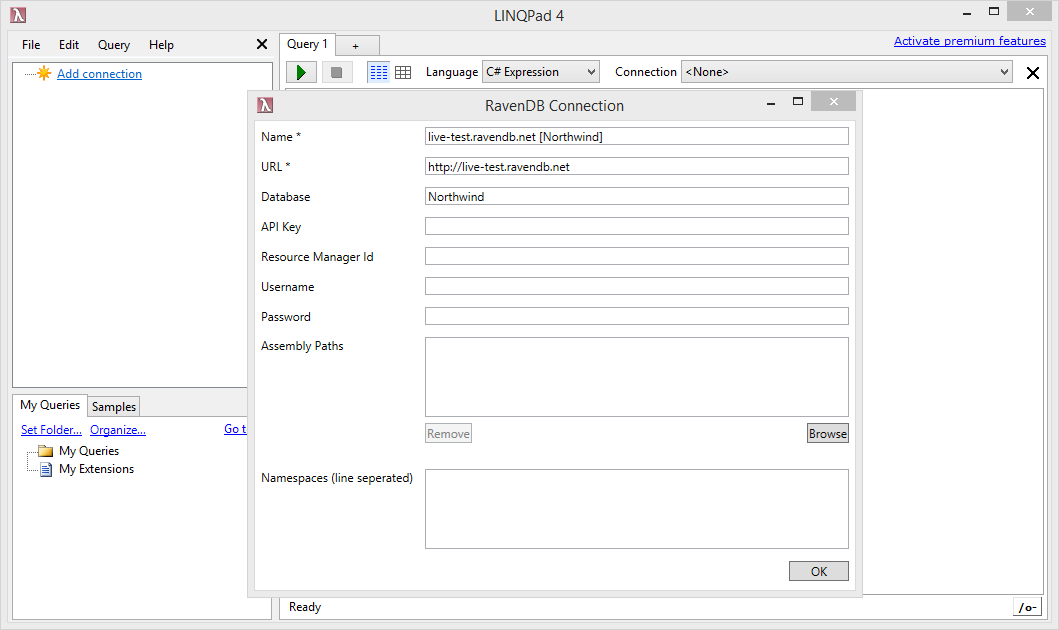
Querying
Please visting project GitHub page for more information on how to query or watch this video created by author of the driver that will guide you through available functionalities.